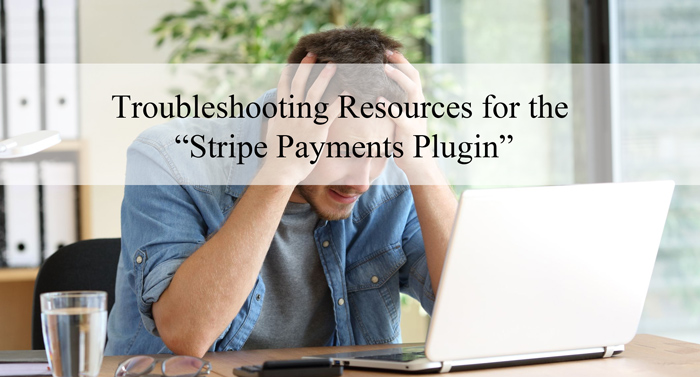
Table of Contents
- Plugin and Theme Conflict
- Understanding Your Stripe Account Type
- My Buttons are Unresponsive (Not Clickable)?
- I have Deleted the Required Stripe Payments Plugin Pages (Thank you Page and Products Page). How Can I Recreate Them?
- Why is my Customers Not Receiving an Email from the Stripe Payments Plugin?
- Why Do I See the Following Message When Trying to Make a Payment: “Nonce Check Failed”?
- Why Do I See the Following Message When Trying to Make a Payment: “Failed to connect to api.stripe.com”?
- Why am I Receiving a 503 Error After a Subscription Payment?
Plugin and Theme Conflict
It is a good idea to test for plugin and theme conflicts to ensure that your site is free from compatibility issues.
Test for Plugin and Theme Conflict
Understanding Your Stripe Account Type
Our ‘Accept Stripe Payments’ plugin integrates directly with Stripe, allowing you to process payments from your customers without intermediaries. You will create your own standard Stripe account, copy the API credentials, and input these details into our plugin’s configuration. However, if a previous plugin or platform set up your Stripe account, your account or existing API credentials may still be linked to that platform, potentially causing unexpected behavior. For more information, please refer to the following page:
Understanding Your Stripe Account Type
My Buttons are Unresponsive (Not Clickable)?
Troubleshooting: Unresponsive Buy Now Buttons
If you’re using the visual page builders, there might be situations when payment buttons are not clickable or unresponsive to mouse clicks. This can happen because some page builders or themes are not following WordPress’s Developer Codex which means front end JavaScript doesn’t work like it’s supposed to. The Stripe Payments Plugin and addons are extensively using front end JavaScript, so when page builders\custom themes are interfering with standard scripts queue, it results in unresponsive buttons and some other unpredictable behavior.
As a workaround, there is compat_mode=”1″ shortcode parameter option which works for both product and payment shortcodes. It can be used like this:
[asp_product id="123" compat_mode="1"]
When this parameter is added to shortcode, the plugin injects required JavaScript directly into page content instead of using standard WP routines. This helps resolve unresponsive button issues.
I have Deleted the Required Stripe Payments Plugin Pages (Thank you Page and Products Page). How Can I Recreate Them?
Troubleshooting: Deletion of Required Pages
If you have accidentally deleted the pages the Stripe Payments Plugin creates, deleting the plugin and re-installing it will not work. Do not worry though, we’ve created a documentation which will help you re-create those pages in only a couple of minutes. Click here to learn how to recreate either the Thank You Checkout Results page and/or the Products Page.
Why is my Customers Not Receiving an Email from the Stripe Payments Plugin?
Troubleshooting: Email Sending Issues
More times than not, email sending issues are server related rather than the fault of the plugin. If you are facing an email sending issue on your website, please review this forum post for troubleshooting instructions.
Why Do I See the Following Message When Trying to Make a Payment: “Nonce Check Failed”?
Troubleshooting: Nonce Check Failure
If you have set up the Stripe Payments plugin correctly, you may be confused when you or a customer sees the message: ‘Nonce Check Failed’ when trying to make a payment. This message is generally shown if there is a caching plugin or server caching on the website. When your pages with payment buttons are cached, the security keys used on it will be stale (expired or outdated).
If you are using caching on your website, exclude the page containing the Stripe Payment button (so the nonce value is always fresh when the page loads). If this does not work, temporarily disable caching and see if that fixes the issue.
Why Do I See the Following Message When Trying to Make a Payment: “Failed to connect to api.stripe.com”?
Troubleshooting: Failed to connect to api.stripe.com
Our plugin uses library from Stripe to make certain API calls. Stripe’s library uses the PHP Curl library. If your server’s PHP Curl library configuration has changed to the point the Stripe’s library is failing to work, it will give the error you are receiving. So best to ask your hosting provider’s server admin team (not the first level of tech support) to see if any of the following configuration changed on the server:
- PHP Curl library
- Firewall and/or security related configuration
- Network Port configuration
Why am I Receiving a 503 Error After a Subscription Payment?
Troubleshooting: 503 Error
When talking about a 503 error and the Stripe Payments Plugin, this generally only occurs if the API keys were configured incorrectly. If you are seeing this error you will need to check the following items:
- Ensure that the subscription plan you created is for the CORRECT mode. Test mode subscription plans are only for test mode and live mode subscriptions can only be used for live mode. So don’t create a subscription plan for test mode then try to use that same plan for a live mode subscription transaction.
- The settings of the plugin are set to live mode.
- You have entered your live API details in the settings menu.
For more information on setting up your live API keys for the Stripe Payments Plugin please click here.