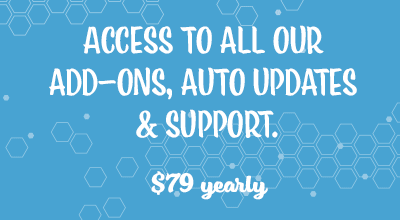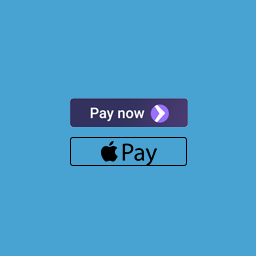The Stripe Additional Payment Methods addon allows you to accept payments from your customers using the following methods (in addition to the default credit card payment option):
- Apple Pay
- Google Pay
- Microsoft Pay
- Afterpay
- Klarna
You can enable one or multiple payment options on your site.
Once this addon is installed and configured, your customers will be able to pay using Apple Pay, Google Pay, Microsoft Pay, Afterpay, or Klarna. The money will go straight into your Stripe merchant account.
Customers using a mobile device (whether Android or Apple) will be able to pay using Google Pay or Apple Pay. The addon automatically detects the customer’s device and displays the appropriate payment options.
Table of Contents
- Example Checkout Display on iPhone
- Installing the Stripe Additional Payment Methods Addon
- Configuring Settings
- Payment Methods Available when Using this Addon
- Required Conditions of Use
- Get the Additional Payment Methods Addon
- Or Get the Addons Bundle
Example Checkout Display on iPhone
The following screenshots show how the checkout looks on an iPhone.
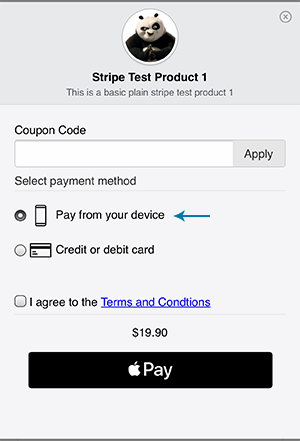
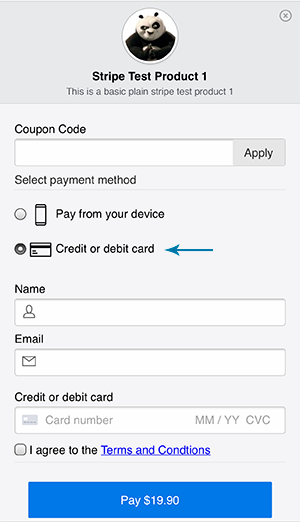
Installing the Stripe Additional Payment Methods Addon
Once you have purchased this addon you will be able to install it straight onto your WordPress site.
- Click on the Add New menu under the plugins interface.
- Click on the Upload Plugin button and select the addon zip file.
- Hit the Install Now button and then activate the addon.
Once you have activated this addon, you will notice an extra tab under the Stripe Payments settings menu. This tab is titled Additional Payment Methods. All functions of this addon are controlled from this tab.

Configuring Settings
Go to the ‘Stripe Payments’ menu and click on ‘Settings’. Under the ‘Settings’ menu you will see four tabs. Click on the ‘Additional Payment Methods’ tab to configure all settings related to this addon.
- Choose which payment methods you would like to accept- one check box will enable you to accept ‘Pay with Google/Apple Pay’ transactions.
- Select the country of your Stripe account (Stripe currently supports 25 countries).
- You can alter the appearance of the payment button using the ‘Button Type’, ‘Button Style’ and ‘Button Height’ fields.
- Ensure you ‘Save Changes’.
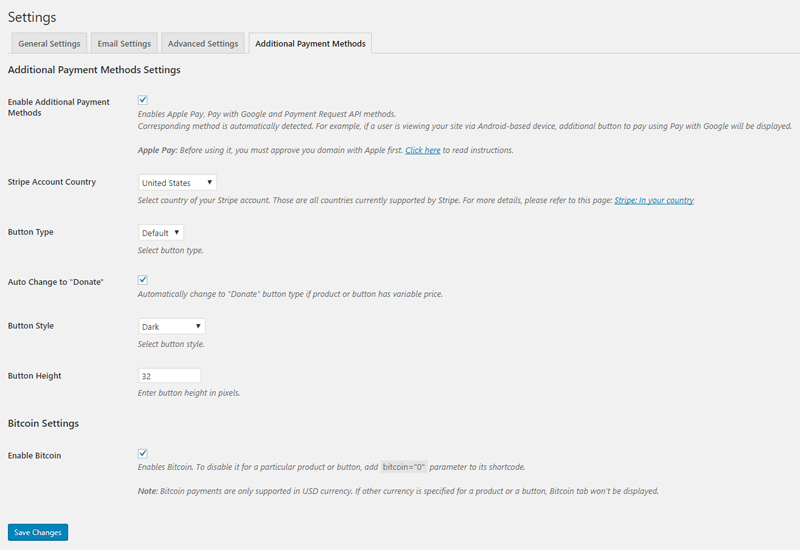
Payment Methods Available when Using this Addon
Apply Pay
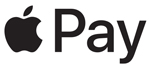
Before you can accept payments made by Apple Pay, you need to approve your domain with Apple first. There is a button in the addon’s settings interface that lets you approve your domain for Apple Pay.
This option becomes available for those customers who are viewing your website from an Apple device using Safari browser. Once they click a payment button for any goods or services on your website they will see the Stripe popup menu. Next to the normal payment button (where customers can checkout using credit card payment) they will see the option to proceed using their Apple Pay account. This option will be selected by default as Apple Pay guidelines require.
Pay with Google
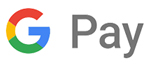
For your customers who are using android phones, they will be given the option to pay using Pay with Google.
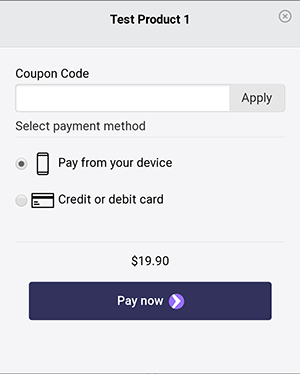
Like Apple Pay, an additional option will appear where customers can choose to use the Pay with Google option.
Pay with Microsoft (Microsoft Wallet)
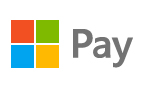
Microsoft pay is a digital wallet service ran by Microsoft. When using a Microsoft wallet, a customer can store a number of different cards that they can then use at their leisure. This is a new although trusted payment source that many of your customers may want to use to pay for goods and services on your website.
For your customers to be able to use ‘Pay with Microsoft‘ they will need to:
- Have a card stored in their Microsoft account.
- Be using the Microsoft Edge Browser.
Pay with Afterpay
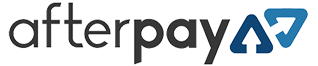
Afterpay is known for offering the Buy Now Pay Later payment option. It gives customers in the US, the UK, Australia, and New Zealand the option to pay for an item or service in 4 equal installments. The merchant receives the total amount upfront, while the customer pays off the item in 6 weeks.
Pay with Klarna
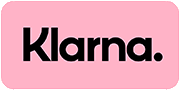
Klarna is a buy now pay later method that enables customers in Europe, Canada, Australia, New Zealand, the UK, and the US to pay now, later, or in installments, depending on the country.
Required Conditions of Use
- To use this addon, Stripe requires that your website has an SSL certificate (HTTPS).
Get the Additional Payment Methods Addon
This is a one-time payment (includes 1 year of support and updates).
Or Get the Addons Bundle
Get access to all our premium addons for the Stripe Payments Plugin, auto-updates and guaranteed support. Click on the following banner to learn more.