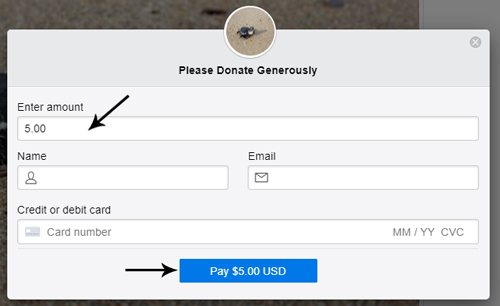If you wish to accept money for a cause on your website, the free Stripe payments plugin has a feature that allows the creation of a donate style button. Your visitors will be able to donate money on your site using their credit cards.
After you have completed the general configuration of this plugin you are able to go ahead and create a donate type product.
Once you have published your product (you do not actually have to give the customer a physical or digital item in return for a donation) you can then put a donation button anywhere on your website.
Creating a Donation Product: First Step in Creating a Donate Button
Step 1) Click on the ‘Add New Product’ tab under the ‘Stripe Payments’ plugin menu.
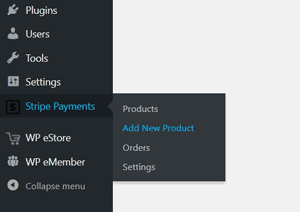
Step 2) Within the ‘Add New Product’ page, give your donation product a title and a short description.
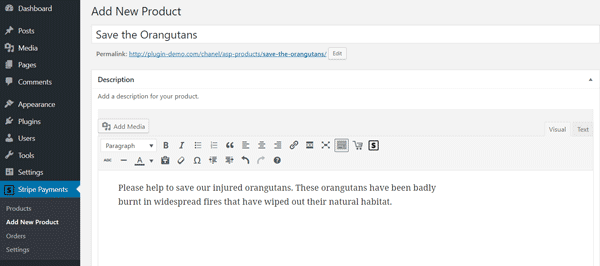
Step 3) Select the “Donation” type product option. This will tell the plugin that you are creating a donate style button.
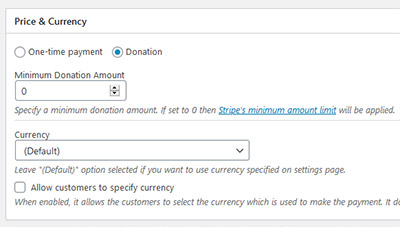
You can leave the ‘Minimum Donation Amount‘ field empty or enter a minimum donation amount value. It is recommended to use a minimum donation amount (example: 5).
Leave the quantity field blank as this field is used for a traditional product. Generally you will not be giving your customers anything in return for a donation.
Step 4) Add a thumbnail image (ensure this image is saved in your media library) for your donation plea and enter in ‘Button Text’. Button text examples include ‘Donate Now’ or ‘Help Now’ etc.
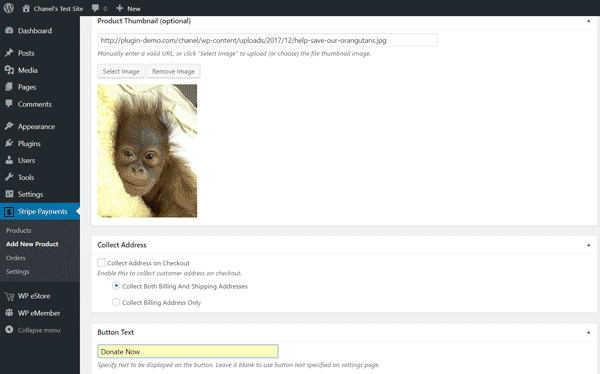
Step 5) Publish your donate style product (the ‘Publish’ button is located in the top right-hand corner of the ‘Add New Product’ page).
Adding a Donate Button to Any Post/Page of Your Website
Once you have created a donate style product, you can add this to any of your pages. You can achieve this by using the shortcode or block inserter.
Step 1) Once you are inside the wp page editor, click on the “Stripe Payments Product” block inserter.
You can search using the keyword “Stripe” to find this block.
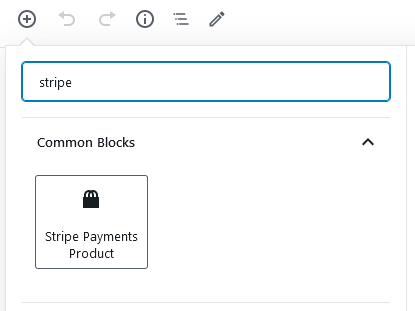
Step 2) Select the Stripe product in question from the block’s properties to embed the donation product on the page.
You can view our tutorial on how to embed a product on any WP Post or Page to learn more about embedding a product.
Step 3) View your donation page. A field will be created where your visitors can enter in the amount they would like to donate.
The following screenshot is just an example: