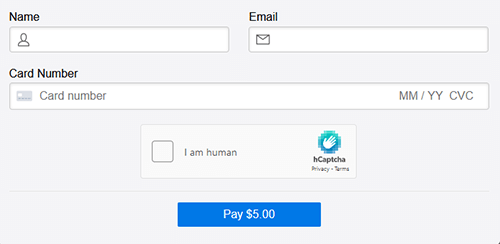You can use hCaptcha with the Stripe payments plugin to protect your payment buttons from bots.
This option can be useful if you don’t want to use the Google reCAPTCHA option.
This plugin uses Stripe elements (their UI building blocks) to offer a fast, easy and unique checkout experience. To prevent card testing issue with Stripe elements, captcha is recommended. Please fully read the card testing issue explained on Stripe’s website before you use this plugin.
Configuring hCaptcha on Your Website
You need to get a Site Key and a Secret key from the hCaptcha website and then enter that value in the settings menu of our plugin.
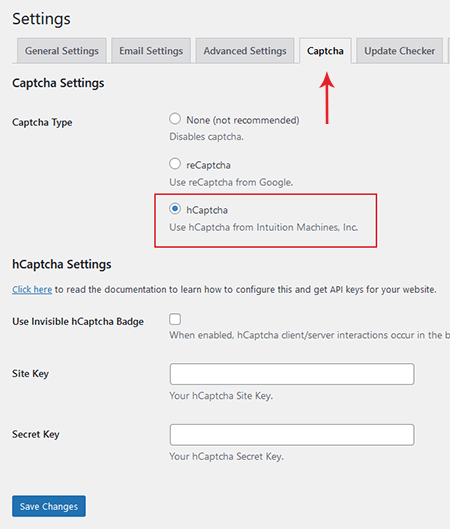
hCaptcha Account
First, go to the https://www.hcaptcha.com/ website and log in to your account (or sign up for a free account if you don’t have one).
Getting the Site key
To generate a new site key, click “New Site” button.
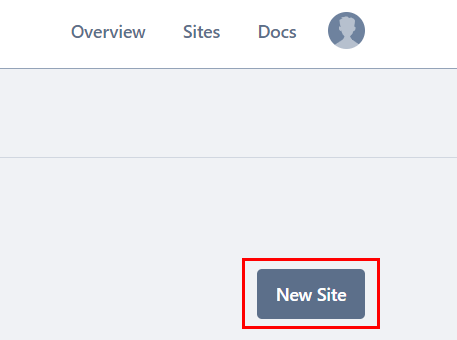
Enter your domain name and click the “Add Domain Name” button. Then click the “Save” button at the top right corner of the page.
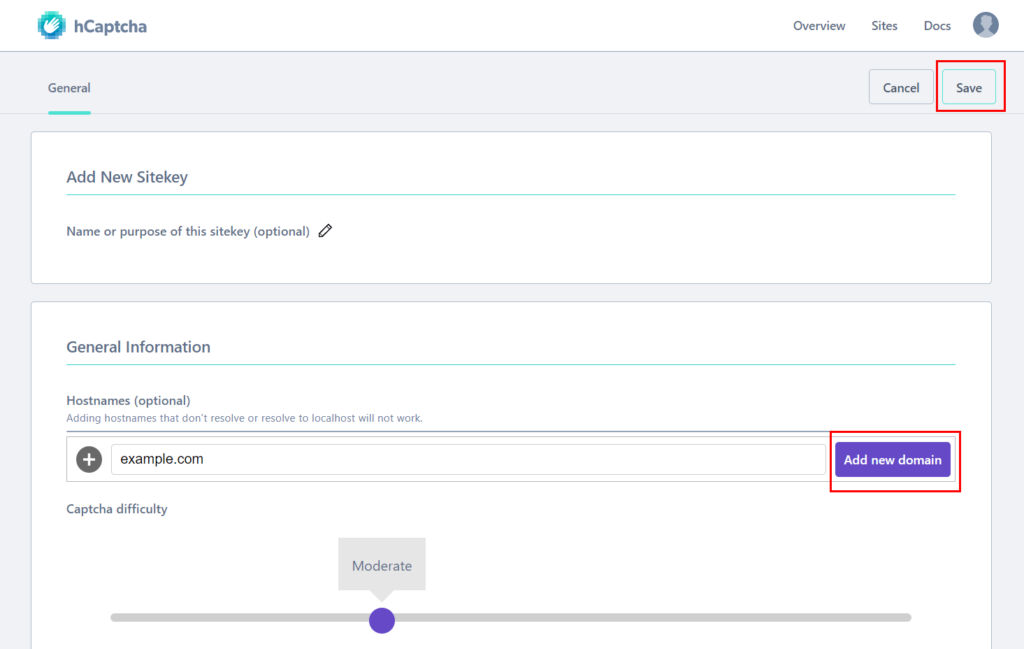
On the next page, click “Settings” for your newly created site.
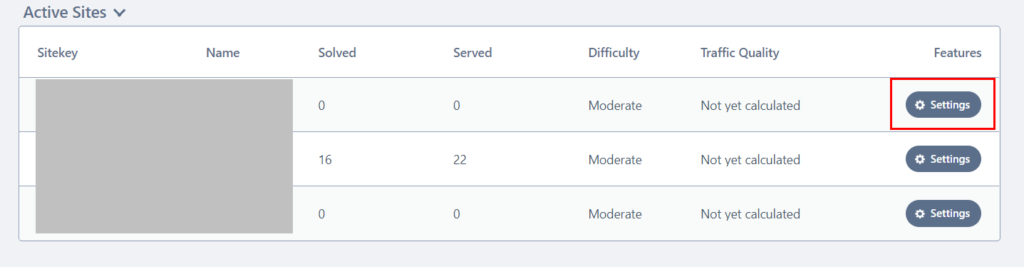
Click “Copy” button below the “Sitekey” field and paste it on the corresponding field of our Stripe plugin’s settings menu.
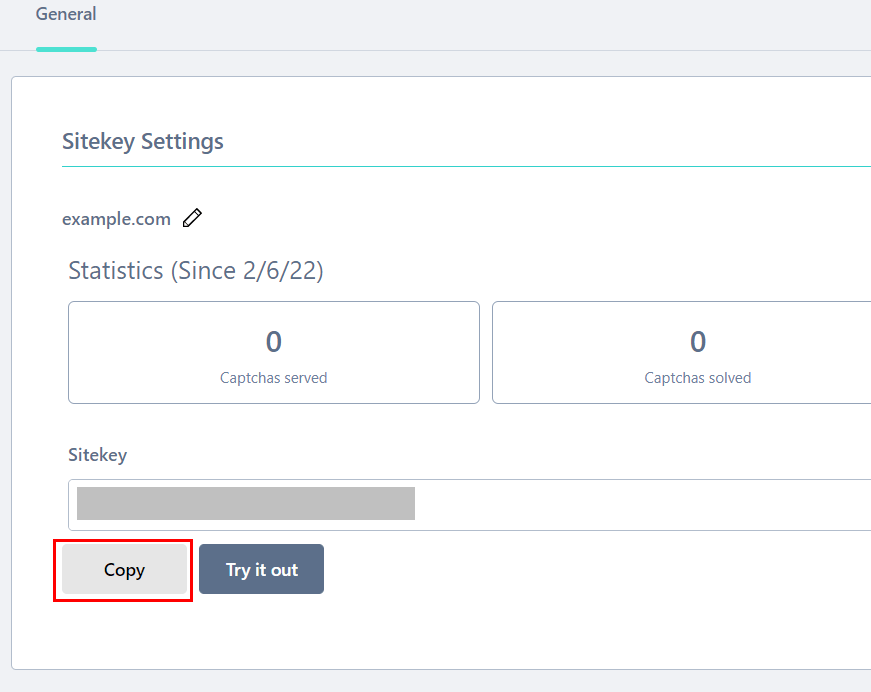
Getting the Secret Key
To get your Secret Key, click on your profile icon and select settings.
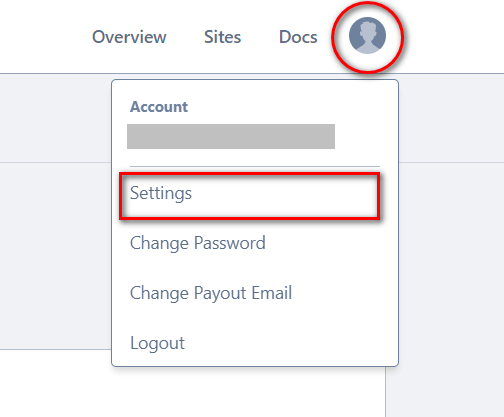
Click “Copy Secret Key” button and paste it into the corresponding field on Stripe Payments settings menu.
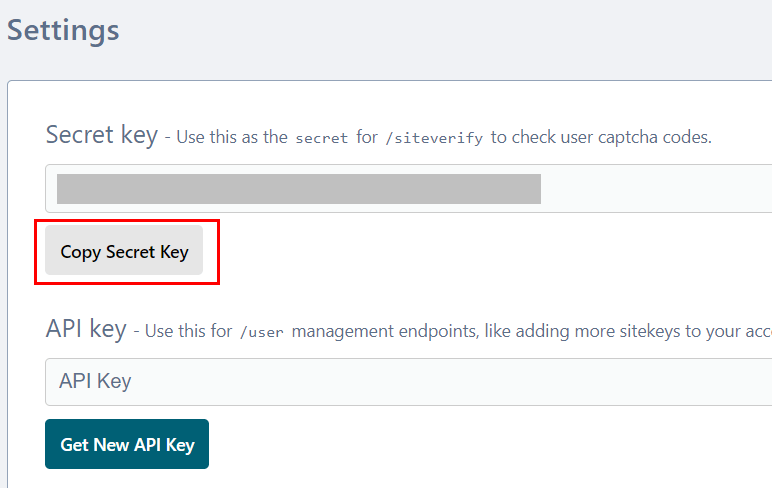
hCaptcha Example
When this feature is enabled, it will show the captcha on the payment popup window similar to the following example: