If you’re selling a physical product that requires shipping, you may need to collect the customer’s address. By default, the Stripe Payments Plugin collects the customer’s name and email address when processing a sale. However, you have the option to enable or disable address collection based on your needs.
When you use the Stripe Payments Plugin, your customer’s name and email will be collected at a minimum. If you wish to collect billing/shipping details, you will need to enable the appropriate field in the product creation/edit page.
Table of Contents
- How Can I Collect My Customers Name and Address?
- Type of Address Collection
- Separate First Name and Last Name Fields
- Locating Customer Details (Name & Address)
How Can I Collect My Customers Name and Address?
You can configure address collection on a per-product basis. For example, if you sell both physical and digital products, you may need to collect an address for shipping only for physical items, while digital products do not require these details.
To ensure the correct information is collected, make sure to enable the appropriate checkbox for each product that requires shipping or billing details.
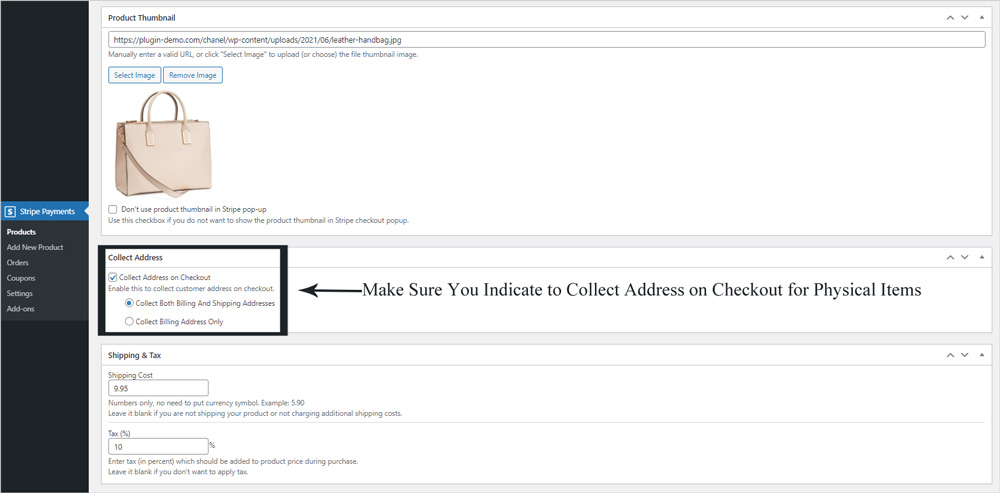
- Edit the product you wish to collect customer’s names and addresses for. This page can be found by clicking on Stripe Payments then on Products and then clicking the Edit button for the product in question.
- On the Edit Product page, scroll down until you see the Collect Address section.
- Ensure the ‘Collect Address on Checkout‘ checkbox is marked.
- Then decide if you wish to collect ‘Billing and Shipping Addresses‘ or just the ‘Billing Address‘ by selecting the appropriate radio button.
- Click the Update button to ensure the changes you have made will be applied.
- Complete a test checkout of the product to ensure the details you want is being collected.
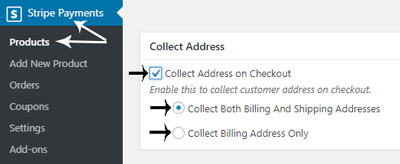
Type of Address Collection
Collecting Both Billing and Shipping Address
When you choose to collect both the billing and shipping address, your customers can choose to enter two separate addresses or mark the checkbox to indicate that their billing address is the same as their shipping address. The customers will also be asked for their name and email address.
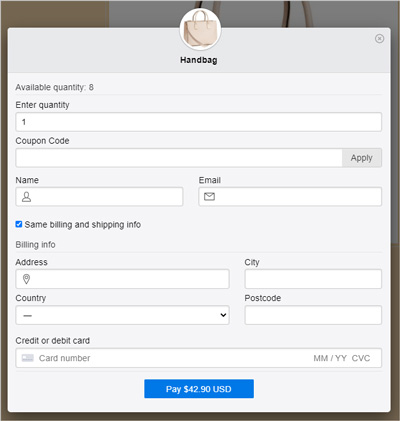
Collecting Billing Address Only
When you choose to collect the customer’s billing address only, they will only need to enter one address. A field where they can enter there name and their email address will also be present.
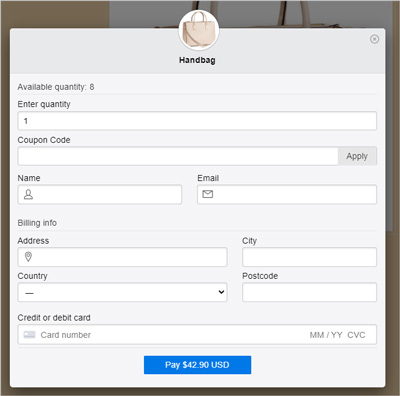
Collecting Neither Shipping Nor Billing Details
If you do not choose to select billing and/or shipping details your customer will not be asked for their address. They will only be presented fields to enter their name and their email address.
If you realize you require an address for one of your previously created products, you will need to go back and edit the product in question.
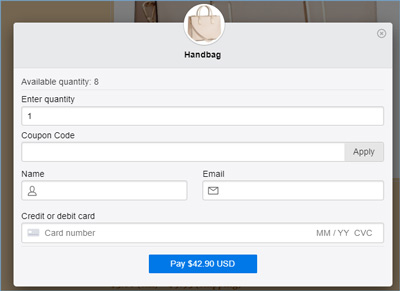
Separate First Name and Last Name Fields
You can enable the following option to display separate fields for First Name and Last Name on the checkout form instead of a single Full Name field.
- Go to the “Settings” menu.
- Navigate to the “Advanced Settings” tab.
- Scroll down to the “Payment Popup Related” section.
- Enable (check) the “Use Separate Name Fields” option.
Locating Customer Details (Name & Address)
When a customer successfully purchases a product through the Stripe Payments Plugin, their name and email address are automatically recorded. If you’ve enabled billing and/or shipping information collection, these details will also be stored.
You can find all recorded customer details under the “Orders” menu.
- Within your WordPress dashboard, click on the ‘Orders‘ menu under ‘Stripe Payments‘.
- You will see the orders listed one after another here that have been completed on your website.
- Click on the order. This will bring you to the ‘Edit Order‘ page.
- Scroll down on this page and you will see your customers details under the ‘Customer Details‘ heading.
- Your customers name, email along with shipping and billing details can be found here.