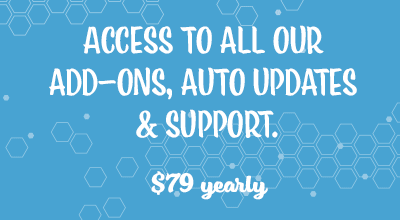The MailerLite Addon allows users of the Stripe Payments Plugin to add the customer’s email address to MailerLite group after a transaction.
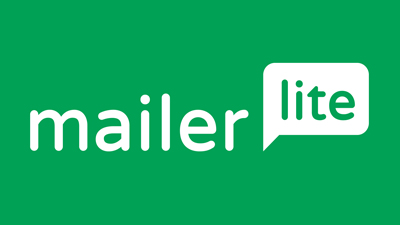
What is MailerLite?
MailerLite is an email marketing software that allows you to create email campaigns. An email marketing software is generally used to push promotional emails to a similar target audience in an attempt to grow a business. MailerLite can be compared to other email marketing companies such as MailChimp and ConvertKit.
Step 1) Installing the MailerLite Addon for Stripe Payments
You can install this addon the same way you install any WordPress plugin. Once you have purchased the addon from the bottom of this page, you will be able to do the following:
- Click on the Add New button under the Plugins menu.
- Click on the Upload Plugin button.
- Choose the Addon File.
- Click the Install Now button.
- Activate the plugin.
Step 2) Configuration of the MailerLite Addon
To configure the MailerLite addon for Stripe Payments, follow the instructions below:
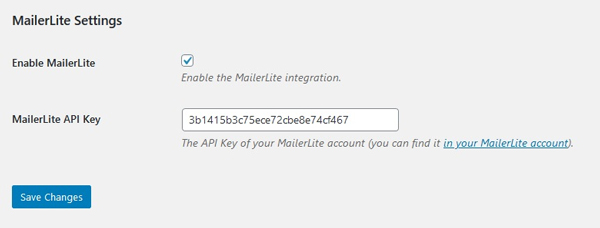
Step 1) The MailerLite addon menu can be found by clicking on the Settings menu under Stripe Payments.
Step 2) Click on the new tab titled MailerLite.
Step 3) Mark the checkbox to enable MailerLite.
Step 4) Enter your MailerLite API Key in the appropriate field. This can be found in your MailerLite account.
Step 5) Click the Save Changes button.
Step 6) You have now completed the configuration of this addon. You will need to complete the next section so that customers who purchase specific products are added to your desired MailerLite email marketing group.
Step 3) Adding the MailerLite Group Name to a Stripe Payments Product
Now that you have configured the MailerLite addon, you can specify which products will collect your customer’s addresses. You may have multiple groups so you will need to decide which group you would like to send customers information to that purchase different products.
Note: If billing address collection is disabled for the product in question, the customer’s name will not be collected (only the email address will be collected in that case).
Step 1) Click on the Products menu under Stripe Payments.
Step 2) Edit the product that you wish to add a MailerLite group too. By adding a ‘MailerLite Group‘, all the details of customers that make a successful purchase of the product will be sent to your email marketing software.
Step 3) Scroll to the bottom of the product page. You will see a section titled ‘MailerLite‘.
Step 4) Specify the ‘MailerLite Group Name‘ (in the appropriate field) you want customers to be signed up after a successful purchase of the product. Ensure the group name is exactly the same as in your MailerLite account with no added spaces.
Step 5) Click the Update button for the product.
Step 6) Complete a test transaction of this product to ensure the customer’s information is being sent successfully to the right MailerLite Group.
Get the MailerLite Addon
Or Get the Addons Bundle
Get access to all our premium addons for the Stripe Payments Plugin, auto-updates, and guaranteed support. Click on the following banner to learn more.