The Custom Messages Addon allows you to customize a number of common messages displayed by the Stripe Payments Plugin. Once you install this addon, you will have the ability to customize a handful of the main messages to suit your individual site.
Download the Custom Messages Addon
Click here to download the addon.
Installing the Addon
- Click on the Add New menu under the plugins interface.
- Click on the Upload Plugin button and select the addon zip file.
- Hit the Install Now button and then activate the addon.
Addon Usage Instructions and Video Tutorial
Once you install this addon, an additional tab titled Custom Messages is displayed in the Stripe Payments Settings menu. All functions of this addon can be found within this new tab.

Example: Custom Message Addon Interface
The screenshot below outlines the number of different messages that can be customized using this addon. You can also view the default text of each custom field below.
The messages that can be altered currently include:
- Enter amount
- Please enter a valid amount
- Please fill in the field
- You must accept the terms before you can proceed
- Quantity can’t be zero
- Quantity should be an integer value
- Minimum amount is
- Please enter quantity
- Tax
- Shipping
- Start Free Trial
- Coupon Code
- Credit or debit card
- Name
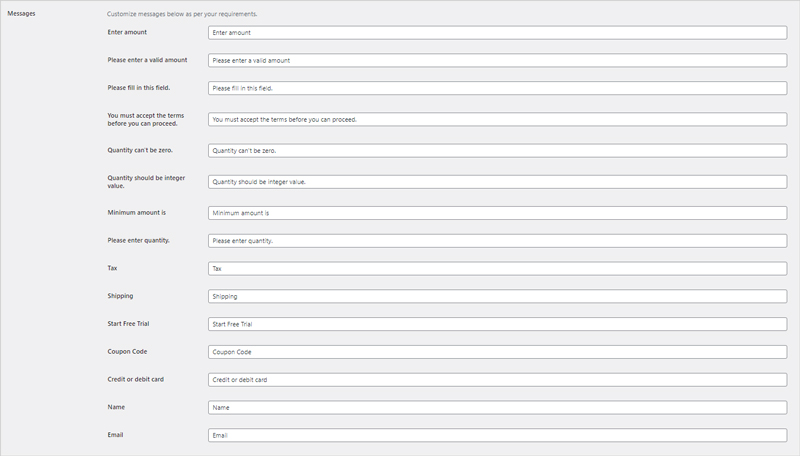
Customizing Common Messages
Step 1) Locate the Custom Messages tab by clicking on Stripe Payments and then on Settings.
Step 2) Enable custom messages by marking the checkbox.
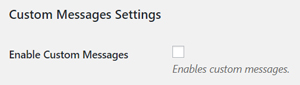
Step 3) Replace the default text with the text that you would like displayed on your site. Ensure the text has the same meaning otherwise it may confuse your potential customers.
Step 4) Once you have customized the messages click the Save Changes button.
Step 5) You can now view these messages on each of your products to get an idea of what your customers would see.
Example: Please Enter a Valid Amount Custom Message
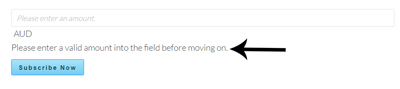
Edited Custom Message Example
In the examples below, the user has edited the Enter Amount custom message. The edit amount message shows up on products where the user is allowed to specify how much they would like to pay for a product.
1) Custom Text Entered into Field
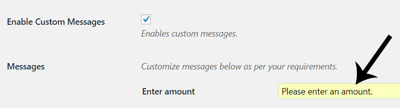
2) Custom Message Displayed on the Front End of the Site
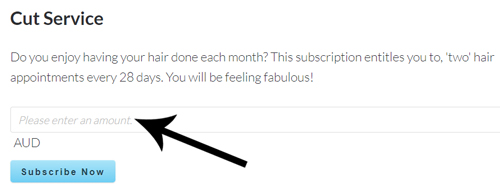
Custom Messages on the Front of Your Website
Below we look at where some of the custom messages you alter from within the Custom Messages addon for the Stripe Payments Plugin can be found on the front end of your website. It is important to stick to the general gist of the message otherwise your customers may become confused.
Custom Message: ‘Please Enter a Valid Amount’
The message below is shown when a donation product is displayed to the customer although they are yet to enter an amount into the ‘amount’ field that they wish to donate.
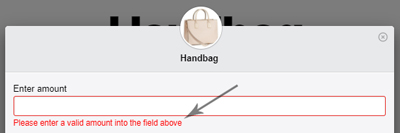
Custom Message: ‘You must accept the terms before you can proceed.’
This custom message allows you to alter the text that is shown to customers who attempt to proceed without marking the ‘Terms and Conditions’ checkbox.
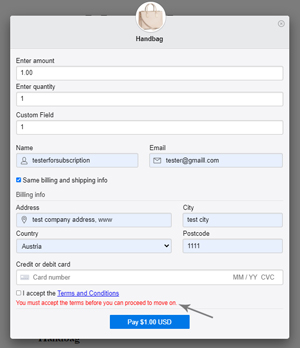
Custom Message: ‘Quantity can’t be zero.’
This custom message allows you to alter the message shown to customers who try and enter ‘0’ within the quantity amount for a product.
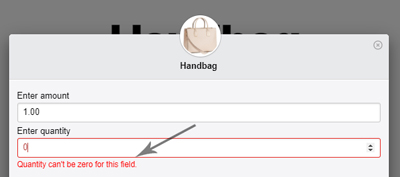
Custom Message: ‘Quantity should be integer value.’
This custom message is used to alter what is shown to customers who try and enter a decimal number opposed to an exact number in the ‘Enter Quantity’ field of a product.
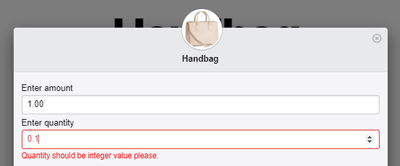
Custom Message: ‘Minimum amount is’
This custom message can alter what is shown to customers who try enter an amount lower than the specified minimum amount for donation style products.
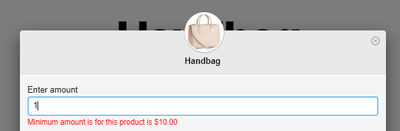
Custom Message: ‘Please enter quantity.’
This custom message is shown to those who try and proceed without entering a number into the quantity field.
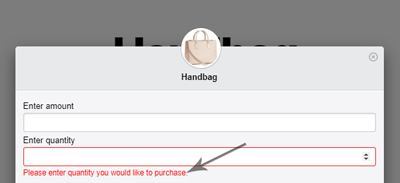
For customization of text/messages displayed by the Stripe Payments Plugin that can not be altered using the Custom Messages Addon, please see the following documentation.