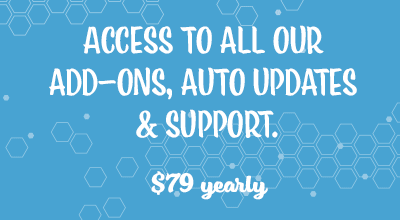The Stripe Payments plugin can be integrated with MailChimp using this addon. MailChimp is a popular email marketing software that allows you to collect emails for email marketing purpose.
The MailChimp Integration allows you to add customers to your MailChimp list. Each product created using Stripe Payments has a field where you can enter a MailChimp List and Interest Group. The email address of your customer will be sent to the specified list after a successful transaction.
Step 1) Installation and Activation of the Addon
Once you have purchased this addon you will be able to install it straight onto your WordPress site.
- Click on the Add New menu under the plugins interface.
- Click on the Upload Plugin button and select the addon’s zip file.
- Hit the Install Now button and then activate the addon.
Step 2) Configuring MailChimp Integration
- Make sure the MailChimp Integration addon is activated.
- Click on the ‘Settings’ menu under the ‘Stripe Payments’ plugin.
- Click on the ‘MailChimp’ tab that appears after activating this addon.
- Select the ‘Enable MailChimp Integration’ checkbox. This gives you the ability to collect data from any of the products created using Stripe Payments.
- Enter in your MailChimp API Key. This can be found in the settings menu of your MailChimp account.
- ‘Save Changes’ that you have made.
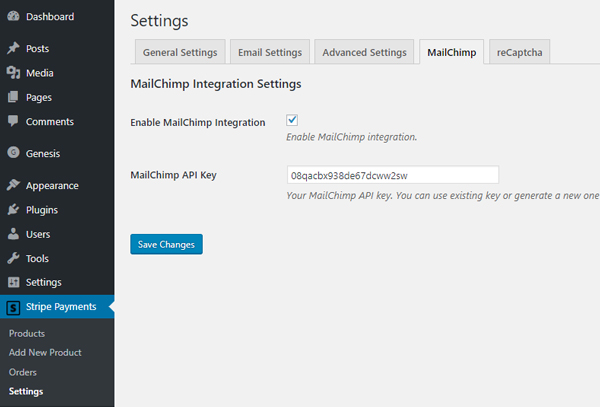
Disable Double Opt-in
When a customer gets added to your MailChimp list, he will get an email from MailChimp that tells him to confirm the signup. You can disable that option by checking the “Disable Double Opt-In” field in this addon’s settings.
Collecting Email Data for MailChimp
This integration addon allows you to collect the email address of your customers from the checkout of specific products. For each product that you wish to collect customer email addresses, you will need to enter a MailChimp list name in the product configuration.
This addon allows you to categorize your customer’s email based upon the product or service they purchase.
- Edit the product in question.
- Go to the section titled ‘MailChimp Integration’.
- Specify the MailChimp List Name where you would like emails of customers who purchase this product to be added to.
- Enter in MailChimp Interest Groups (if applicable, this is an optional field).
- ‘Update’ the changes you have made to the product.
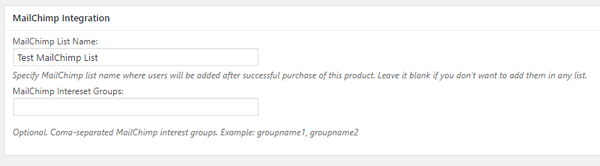
Customer’s Email Address
Your customers will not have to enter any extra information when the MailChimp Integration is enabled. The email address sent to your MailChimp List is the email your customers enter into the Stripe Payments popup (as shown below).
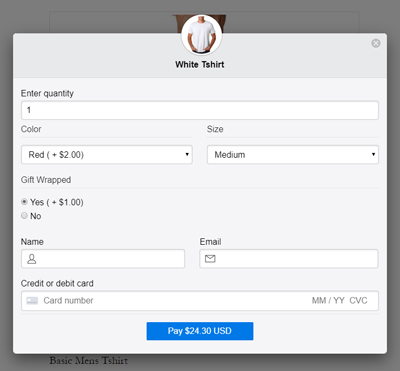
Audience Group (Interest Group)
Optionally, you can apply audience group name to the MailChimp subscriber on a per-product basis.
You can specify comma-separated MailChimp Audience Group names (formerly Interest Group). Multiple group names are allowed.
Example: groupname1, groupname2.
Troubleshooting
If user emails are not added to the list after successful payment – this means something is not right. Enabling debug log should help you to figure out what’s wrong.
To enable debug log:
- Go to Stripe Payments -> Settings
- On General Settings tab, scroll down to Debug section and check “Enable Debug Logging” checkbox.
- Click “Save Changes”.
Then make a test payment and check debug log.
Common Issues
Invalid Merge Fields – The debug log says the following:
[MailChimp] FAILURE: API error occurred during signup.
[MailChimp] FAILURE: 400: Your merge fields were invalid.
Most common reason for this is that you have some merge fields in your MailChimp list set as required. Our extension will solely utilize the customer’s name and email address for registration on the list. If you mandate extra merge fields for your MailChimp list, the API submission will be unsuccessful.
In order to fix this, you need to remove the merge field requirements from the MailChimp list in question.
Do the following:
- Login to your MailChimp account.
- Select the list you’re using with your product.
- Click Settings -> List fields and *|MERGE|* tags.
- Make sure nothing is marked as “Required?” (except the EMAIL field). If a field is marked as required, please uncheck it.
Get the MailChimp Integration Addon
This is a one-time payment (includes 1 year of support and updates).
Or Get the Addons Bundle
Get access to all our premium addons for the Stripe Payments Plugin, auto-updates and guaranteed support. Click on the following banner to learn more.