
You may be wanting to create a promotion where a handful of your customers receive a free product or service. When using the Stripe Payments Plugin coupon codes can be created where the discount amount is 100%. This means that the customer will not need to pay for the product. They will be given the product entirely free of charge.
A discount code will need to be created followed by deciding which products can be purchased using coupon codes. The admin of the site will then need to decide how the code will be sent out to eligible customers: email, message or social media.
Video Tutorial
Configuring a 100% Discount Code
Step 1) Click on the Coupons menu under Stripe Payments.
Step 2) You will now be on the Coupons page. Mark the checkbox to enable coupons and ensure you click the Save Settings button.
Step 3) Click the Add a Coupon button.
Step 4) You will see a number of fields that you will need to fill in to create a discount coupon.
Step 5) Mark the checkbox to ensure this coupon is currently Active on your site.
Step 6) Follow the information below to create a 100% discount code:
Coupon Code Title: Title your coupon something that suggests the product/service will be free when the code is used. For example: ‘FREEPRODUCT’ or ‘forfree’. It is a good idea to either use capital or lowercase letters, rather than a mix of both. This way it is easy for the customer to remember the code.
Discount: Within the discount field, enter ‘100‘ and choose the ‘Percent‘ option from the drop-down menu.
Redemption Limit: Choose how many of these codes can be used by your customers. Leaving ‘0’ in this field will allow for unlimited use of this code.
Start Date and Expiry: Decide when customers can commence using this code and when it will expire.
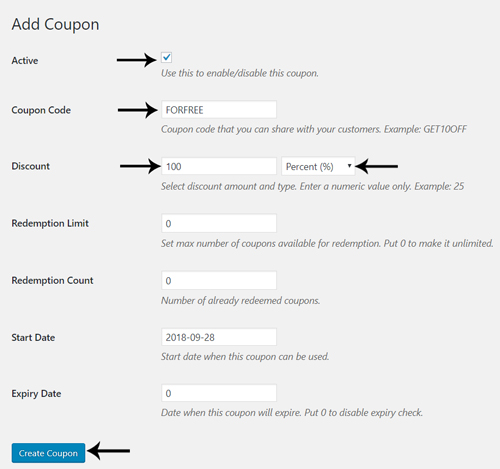
Step 7) Once you have completed the required fields, click the Create Coupon button.
Step 8) Now that you have created your ‘100%’ discount code, go through each product and decide whether or not coupon codes can be used for the product/service.

Deciding Which Products Will be Free
Within each of your products page, you will need to decide if you would like to enable or disable coupons for that product.
Step 1) Click on the Products menu under Stripe Payments.
Step 2) Click the Edit button for the Product that you would like to enable coupons for.
Step 3) Locate the Coupons Settings section. This is towards the bottom of the product page.
Step 4) Mark the checkbox next to Enabled to enable coupons for this product.
Step 5) Update your product.
Step 6) Complete a test transaction using your 100% discount code for this product to ensure the process will run smoothly for you customers.
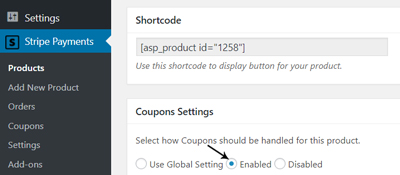
How Can my Customers Checkout with a 100% Discount Coupon?
You will need to supply your customers with the coupon code via social media outlets, message or email. Once you customers have the code they will be able to enter it into the Coupon Field for products that it applies to.
Once a correct 100% Discount Code has been entered for an eligible product, the 100% discount will be applied and the customer will be able to checkout for free.
Step 1) The customer lands on the product page.
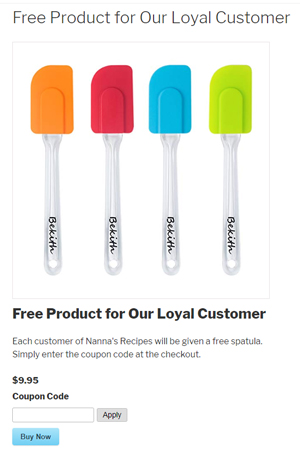
Step 2) The customer copies and pastes the discount code into the Coupon Code Field.
Step 3) They then click the Apply button and the code is applied to the total amount.
Step 4) The total should come to $0.00 and the customer will be able to purchase the product free of charge. The customer will need to enter their credit card details although no money will be deducted from their account.
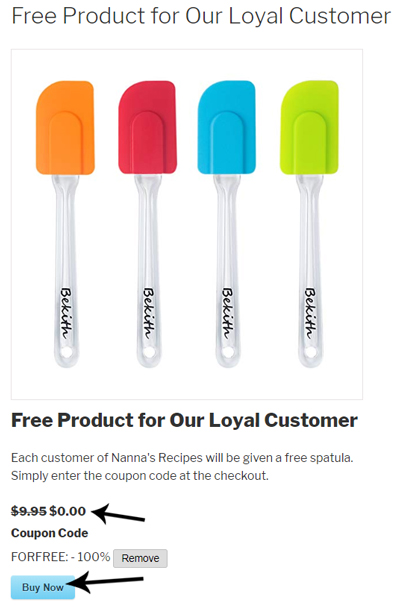
Step 5) The customer is provided with a checkout results page that outlines the total that they have been charged.
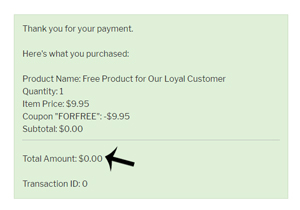
Step 6) The customer is posted their item by admin, or a digital item will be delivered via email.