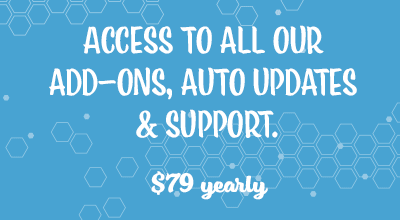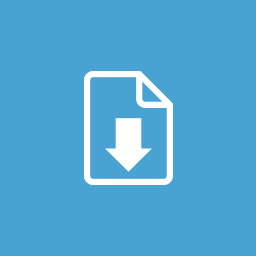The Accept Stripe Payments Export Orders Addon allows the site admin to download a CSV file that contains the customer orders for products/services created with the Accept Stripe Payments Plugin.
When the addon is used to download a CSV file containing orders from specific dates ranges, the information for customers’ orders can be viewed in one neat document and printed at the admin’s desire. It gives admin an overall view of their customer orders between dates of their choosing.
Installation and Activation of the Addon
Follow the steps below to install and activate the Accept Stripe Payments Export Orders Addon:
- Click on the Add New menu under the plugins interface.
- Click on the Upload Plugin button and select the addon’s zip file. If you haven’t already, you will need to purchase the addon below to obtain the zip file.
- Hit the Install Now button and then activate the addon.
Usage of the Export Orders Addon
Once you have purchased the Accept Stripe Payments Export Orders Addon (can be purchased at the bottom of this documentation), and installed/activated it on your WordPress website you will be able to easily export your customer’s orders into a CSV file.
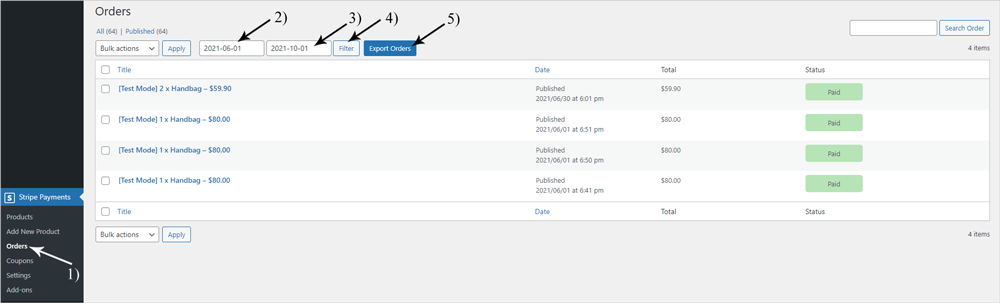
To export ‘Orders‘ that you have received through the Accept Stripe Payments Plugin for the sale of goods or services complete the following:
- Within your WordPress dashboard, click on ‘Stripe Payments‘ and then on ‘Orders‘.
- At the top of this page, you will notice two ‘Date Range‘ fields and a button titled ‘Export Orders‘.
- Click on the first date and a ‘Date Picker‘ will appear. This will be the ‘From‘ date. Select the date of the first order you’d like to appear in your CSV. Then click on the next date which will be the ‘To‘ date. Choose the date of the last order you’d like to appear in your CSV.
- Once you’ve selected your ‘From‘ and ‘To‘ dates, click the ‘Filter‘ button to view the orders prior to exporting them. The orders received between those two dates will appear. You can bypass this step if you do not wish to view the orders prior to exporting.
- Now if you wish to ‘Export‘ the orders between the dates you have selected, simply click the ‘Export Orders‘ button.
- A CSV file of those orders will instantly download to your computer.
- Click on the file to open it up and view your orders.
If you cannot see a button on your browser to open up the CSV file, you should find the CSV within your computers ‘Downloads’ file.
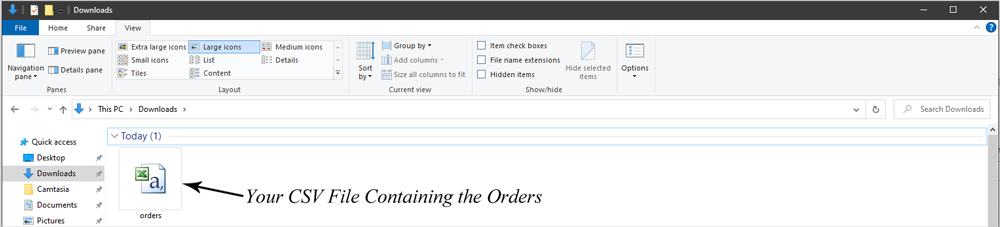
What Information Can I View From My Orders CSV File?
The information available on the CSV is transferred straight from your customer’s orders. This means that if a field is not filled when the order is completed by your customer, for example, their first name, it will not show on the CSV file.
The columns that make up the CSV file include:
- Order ID
- Customer’s Name
- Order Date
- Product Purchased
- Order Status
- Amount Paid
- Invoice ID
- Transaction ID
- Billing Address
- Shipping Address
- Custom Fields
Below you can view a sample Orders CSV File shown in Microsoft Excel.
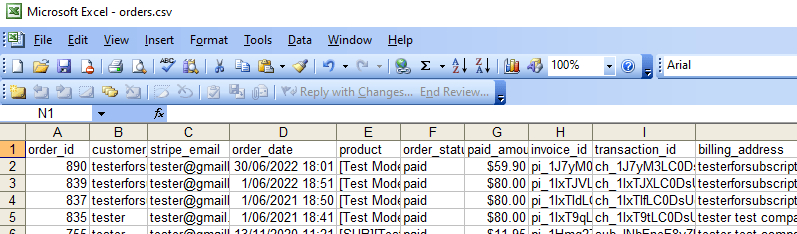
Grab the Accept Stripe Payments Export Orders Addon
Alternatively, Choose to Bundle & Save
Get access to all our premium addons for the Stripe Payments Plugin, auto-updates, and guaranteed support.
Click on the following banner to learn more about the premium addons bundle.