Using the Stripe Payments Plugin and the Secure Downloads Addon you can deliver downloadable items to your customers directly from your Amazon S3 (Simple Storage Service) account.
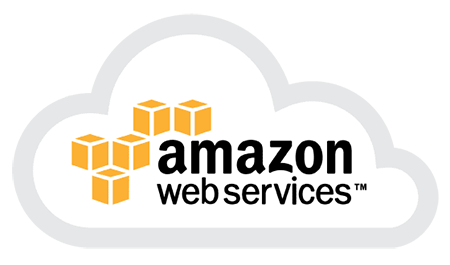
You can serve the private/protected files from your amazon S3 account using this integration.
Delivering Downloads to Customers from Amazon S3
Configure the Secure Downloads Addon Settings
If you wish to use Amazon S3 to store the digital files that you intend on selling, complete the following steps:
Step 1) Ensure you have the Stripe Payments Plugin set up and configured on your site.
Step 2) Install and Activate the Secure Downloads Addon (this addon gives you the ability to integrate with Amazon S3).
Step 3) Log into your Amazon Web Services portal to get the API Keys. You will need your “Access Key ID” and “Secret Access Key” API details to configure the addon.
If you are not sure how to get/create your Amazon S3 API keys, then you can use this instructions.
Step 4) Go to the settings menu tab of the “Secure Downloads” addon (from the Stripe payments plugin.
Step 5) Check the “Enable Amazon S3 Integration” checkbox and enter the S3 API details. Save the settings.
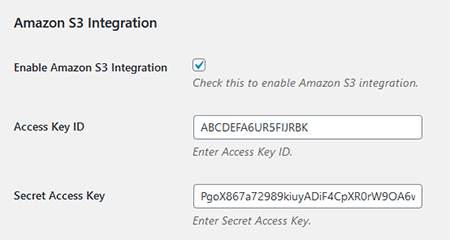
Getting the Amazon S3 URL of Your Files
The example below demonstrates how to retrieve the URL for your file on Amazon S3. You can get this from your Amazon S3 console.
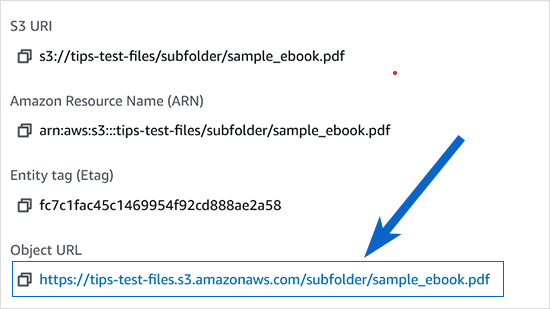
Configure the Stripe Products
When you create a product in our Stripe payments plugin, you can enter the Amazon S3 URL of the file in the “Download URL” field of the product. The following is just an example:
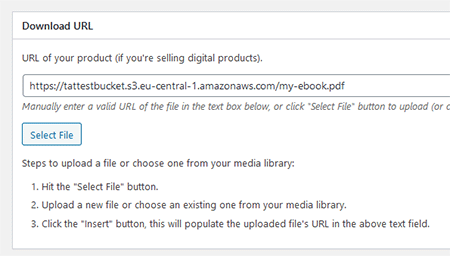
When a customer purchase this product, they will receive a secure download link to download the digital item from your Amazon S3 account.