The Accept Stripe Payments plugin includes a basic shipping feature, where you can set a Base Shipping Cost for your products. You can learn more about the base shipping setup here.
In addition to the base shipping cost, you can configure region-based shipping charges. This feature allows you to assign extra shipping fees depending on the customer’s shipping location.
Table of Contents
- How Region Based Shipping Works
- Region Based Shipping Example
- Tips for Matching Regions with Abbreviations
How Region Based Shipping Works
- Set a Base Shipping Cost for your product (applies to all customers regardless of location).
- Define Additional Shipping Costs for specific regions you ship to.
- At checkout, the plugin determines the customer’s shipping address.
- If the customer’s location matches one of your configured regions, the corresponding extra cost is added to the base shipping cost.
- The total shipping amount = Base Shipping Cost + Region-Based Shipping Cost.
The screenshot below illustrates an example configuration of the region-based shipping feature.
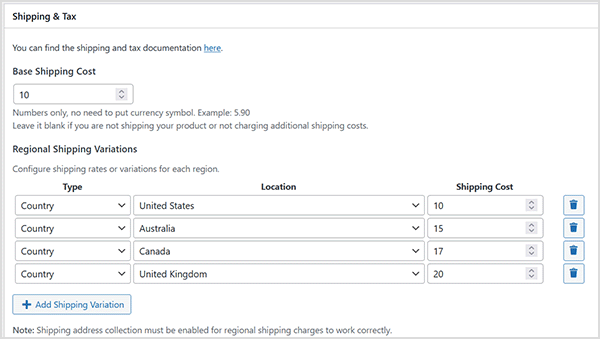
Region Based Shipping Example
- Base Shipping Cost: $10.00
- Additional Shipping for “Australia”: $15.00
- Customer from Australia → Total Shipping = $25.00
The screenshot below shows an example checkout screen based on the example above:
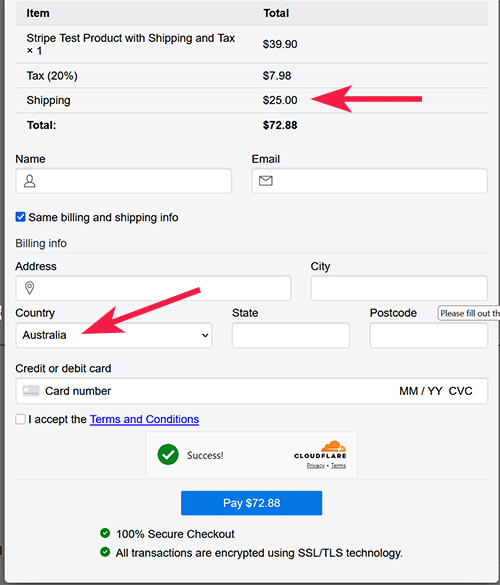
Tips for Matching Regions with Abbreviations
Some regions or countries may be entered by customers in different formats — for example, using either abbreviations or the full name (e.g., “US” or “United States”).
To ensure the correct shipping rate is applied:
- Add both the abbreviation and the full name as separate region entries in your configuration.
- This way, no matter which format the customer enters in their shipping address, the plugin can match the region and apply the correct additional shipping cost.
Example:
If you ship to the United States, configure both:
USUnited States
This ensures consistent shipping calculation for all customers.