The Stripe Payments Plugin has an addon that allows you to accept Pay with Google transactions. Successful transactions will then be shown in your Stripe account.
Click here to find out more and/or to purchase the Additional Payment Methods Addon (This addon allows you to accept Apple Pay, Microsoft Pay, Pay with Google).
In this tutorial I will show you how to setup the addon so you can accept Google Pay on your WordPress site.
Accepting Pay with Google on Your Website
Once you have enabled this payment option, customers who are accessing your website from their android phone will be given the option to checkout with ‘Pay with Google’.
To accept ‘Pay with Google’, you will need to ensure you have enabled the option in your Additional Payment Methods addon.
- Click on the ‘Settings’ menu of the ‘Stripe Payments’ plugin.
- Under the ‘Additional Payment Methods’ tab is where you will find all the fields that you can customize for this addon.
- Ensure the Additional Payment Methods box is checked. This will enable you to accept both ‘Apple Pay’ and ‘Pay with Google’.

How will my Customers Checkout Using ‘Pay with Google’?
For your customers to be given the option to Pay with Google, they will need to access your site from an android phone. Once they access your site from an android phone, an extra payment option will appear in the payment popup window. They can then use this extra “Pay from your device” option to proceed to pay with their google account.
Example: Customers View from an Android Phone
Additional ‘Pay with Google’ option available in the payment popup window. Select the “Pay from your device” option.
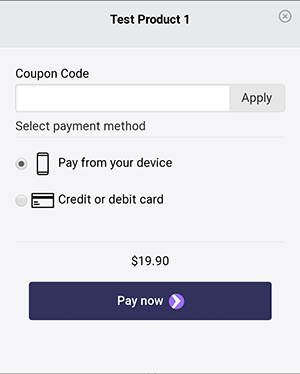
Example: ‘Pay with Google’ Checkout
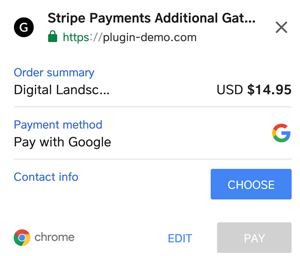
Troubleshooting
Minimum Requirements
Google is very strict as to how the Google pay feature works. So make sure all the following conditions are met:
- To use Google Pay, the customer must be using an android device and the Google Chrome browser. If you are using a non-chrome browser then the Google pay option won’t show up there.
- The android device must have the Wallet and Google Pay option setup correctly in the device settings.
- Your website must be using an SSL certificate. So the webpage containing the payment button needs to be using a secure “HTTPS” URL.
FAQS
Q. Which device can my customer’s choose to use the ‘Pay with Google’ option?
A. The ‘Pay with Google’ option will appear to customers who are purchasing items from an android phone (for example, a Samsung or LG phone). The custom must use the Google chrome browser to see the Google Pay option.
Q. Where can I get the Additional Payment Methods Addon?
A. You can get the addon from this page.