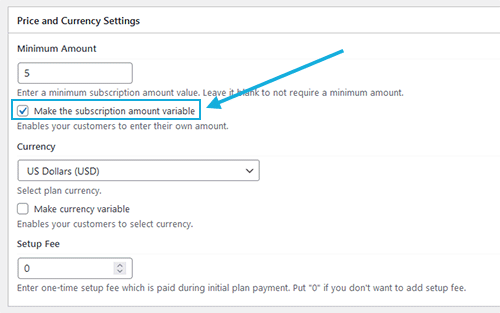If you wish to create a product whereby the customers can specify the price they pay for the goods or service, this can be handled using the Stripe Payments Plugin. This is often referred to as a Name Your Own Price feature as it ultimately allows customers to pay how much they want to; or in most circumstances, donate as they wish to.
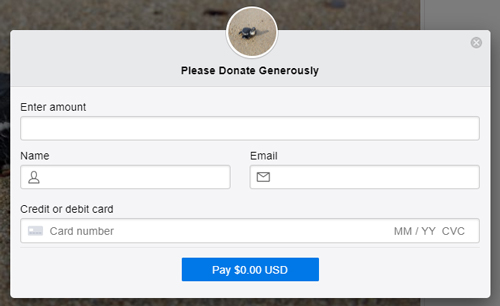
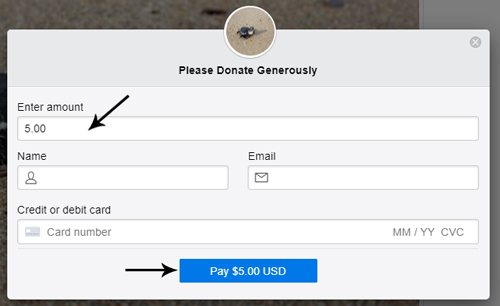
The customer specified amount option is most commonly used for donation style or charity products. For some customers, they may like to donate generously and this allows them to do so.
How Can I Allow my Customers to Specify their Own Price?
You can allow your customers to specify the amount they’d like to pay for any product you create with the Stripe Payments Plugin. Simply follow the instructions below to set up a ‘Name Your Own Price‘ style product:
- Click on the ‘Stripe Payments‘ menu and then on ‘Add New Product‘.
- Fill in all the required fields for the product creation. Select the “Donation” radio option from the Price field.
- ‘Publish‘ out your product and view it on the front end of your website. You will see that this product has a field that allows the customers to specify the amount they’d like to pay.
- Complete a transaction to see the flow of events if you wish to.
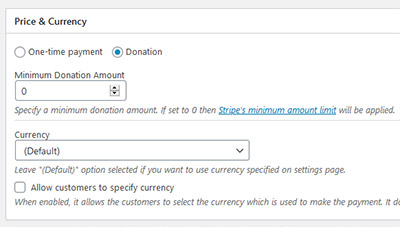
How Can I Alter the Button Text to Suit a Donation Style Product?
Once you have configured a ‘Customer Specified Amount‘ product, you may also like the payment button to read ‘Donate Now‘ rather than ‘Buy Now‘ to avoid customer confusion. You can alter the button text from the ‘Edit Product‘ page.
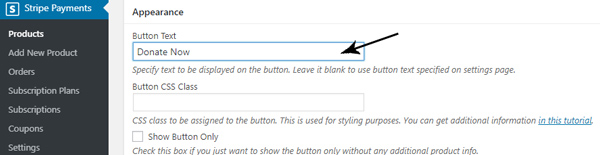
- ‘Edit‘ the product in question.
- Scroll down to the ‘Appearance‘ section.
- Within the ‘Button Text‘ field, enter the new text for your button. By default, it will read ‘Buy Now‘.
- Ensure you ‘Update‘ the product.
What Does a Name Your Own Price Product Look Like?
Once you have created a ‘Name Your Own Price‘ product, those wishing to donate or make a purchase of the product will be able to specify the amount they’d like to pay. The minimum is 0.5 in most currencies (this minimum amount is set by Stripe).
A product that allows the customer to specify the amount contains a field that hints to the customer to ‘Enter Amount‘ and also a ‘Buy Now‘ (or similar) button that allows them to proceed to donate or be charged the amount they have specified.
Please see the example below of a ‘Name Your Own Price’ styled product.
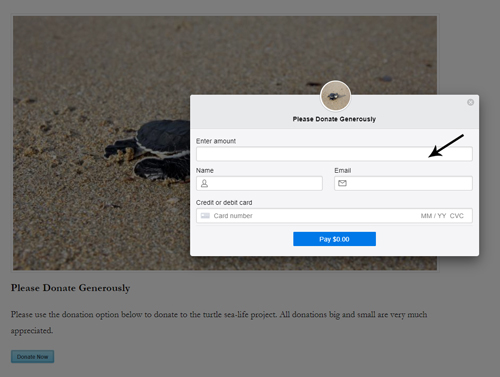
Pay What You Want for Subscription Payments
If you are using the subscription payments addon, and you want to allow your customers to enter a custom amount for the subscription, then check the “Make the subscription amount variable” field. That enables your customers to enter their own amount for the subscription.