If you are using the ‘Stripe Payments Plugin’ alongside the ‘Stripe Subscriptions Addon’ you may be wondering what happens if your customer at one point or another needs to update their credit card details. Normally, Stripe will try to update the credit card details of expiring cards, so you shouldn’t need to worry about this too much. However, there maybe times when you have a customer who wants to manually update their details.
Enabling the Credit Card Expiration Email
You will need to have the Stripe Subscription Addon as well as the Stripe Payments Plugin installed and activated on your WordPress website to be able to complete the following section.
The Stripe Subscriptions Addon comes with a built-in email feature that ensures customers are notified before their credit card expires. Enabling a credit card expiry email allows your customer’s to easily enter in their updated card details to ensure the subscription does not cease. To ensure credit card expiry emails are sent to your subscription customers complete the following:
- Click on ‘Stripe Payments‘ and then on the ‘Settings‘ menu.
- Choose the ‘Subscriptions‘ tab.
- Scroll down to the ‘Email Settings‘ section.
- Mark the checkbox for ‘Send Email on CC Expiry‘ and ensure the ‘From‘ address is correct.
- Click the ‘Save Changes‘ button.
Now that you have configured the required settings, when a subscriber of your website’s card is soon to expire, an email will be sent to them from the Stripe Payments Plugin. The email will prompt them to update their credit card.
Sending Credit Card Details Update URL Manually
If you have a customer who did not receive the update email, or they have contacted you directly asking you how they can update their credit card details, you can locate their subscription from the ‘Subscriptions‘ menu. Once you click the ‘Update Details‘ button for their subscription, you will see a ‘Update CC Details URL‘. This URL can simply be copied and pasted directly to the member who can then go ahead and update the expiry of their credit card.
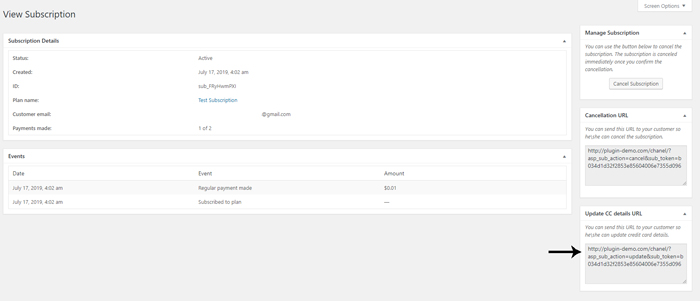
Once the customer clicks on the link you send them, they will first see a button to ‘Update Card Details‘. Once they click on that they will be prompted to enter their new card details. This then becomes the new card from which they are billed. This is useful as well if your customer has an entirely new credit card from which they wish to be billed.
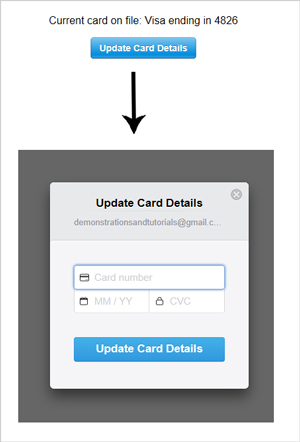
Using the Stripe Customer Portal (Advanced Option)
Optionally, you can setup the Stripe customer portal to allow your users to handle all the credit card update related actions via the Stripe website.
Read the Using Stripe Customer Portal tutorial to learn more about it.