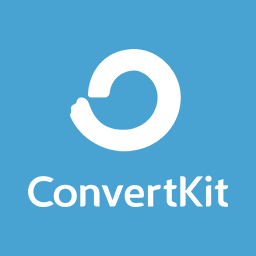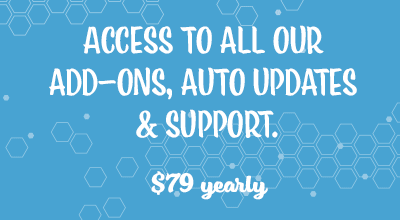The Stripe Payments ConvertKit Integration Addon allows users of the Stripe Payments Plugin to compile their customer’s email addresses for later marketing use. When this addon is active on a WordPress site, customers who complete a successful transaction of a Stripe Payments product (with ConvertKit integration) will be automatically added to the specified ConvertKit sequence.

What is ConvertKit?
ConvertKit is an online email marketing software many business owners use to collect their customers addresses. ConvertKit pride themselves on helping businesses grow and in turn increase their sales.
Installing the ConvertKit Addon for Stripe Payments
You can install this addon the same way you install any WordPress plugin.
- Click on the Add New button under the Plugins menu.
- Click on the Upload Plugin button.
- Choose the addon file.
- Click the Install Now button.
- Activate the plugin.
Configuration of the ConvertKit Addon
To configure this addon follow the instructions below:
Step 1) The ConvertKit addon menu can be found by clicking on the Settings menu under Stripe Payments.
Step 2) Click on the new tab titled ConvertKit.
Step 3) Mark the checkbox to enable ConvertKit.
Step 4) Enter your ConvertKit API Key and ConvertKit API Secret in the appropriate fields. This can be found in your ConvertKit account.
Step 5) Click the Save Changes button.
Step 6) You have now completed the configuration of this addon. You will need to complete the next section so that customers who purchase specific products are added to your ConvertKit Account.
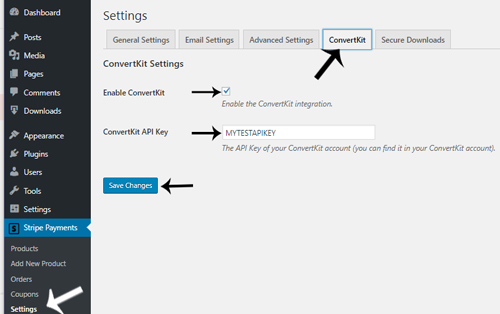
Adding ConvertKit Sequence Name to a Product
Now that you have configured the ConvertKit addon, you can specify which products will collect your customers addresses and send them to the marketing software.
Note: If billing address collection is disabled for this product, the customers name will not be collected and passed to ConvertKit.
Step 1) Click on the Products menu under Stripe Payments.
Step 2) Edit the product in question.
Step 3) Scroll to the bottom of the product page. You will see a section titled ConvertKit Integration.
Step 4) Specify the ConvertKit sequence name (in the appropriate field) you want customers to be signed up after successful purchase of the product. Ensure the sequence name is exactly the same as in your ConvertKit account. Leave it blank if you don’t want to add them to any list.
Note that you need to use the “Sequence” name (not an automation or tag).
Step 5) Click the Update button.
Step 6) Complete a test transaction of this product to ensure the customer information is being sent successfully to the right ConvertKit sequence.
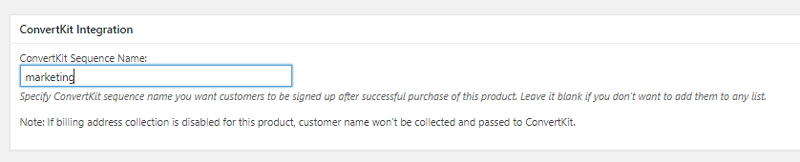
Stripe Subscription Addon Additional Product Settings
If you have ConvertKit addon version 1.1.2 or newer and Stripe Subscription addon version 1.5.4 or newer installed, you’ll see a new option called “Unsubscribe Customer If Subscription Ended” in ConvertKit section. If enabled, it will unsubscribe a customer from all sequences if the Stripe subscription is cancelled or ended.
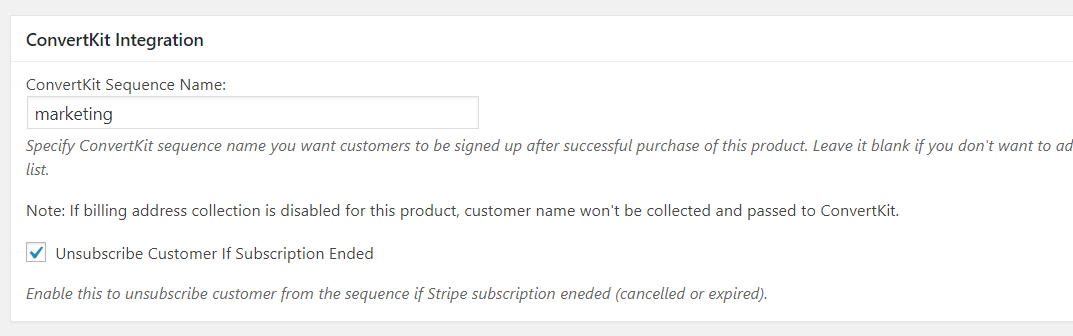
Note this will only work for new subscriptions made after Stripe Subscriptions addon upgrade to version 1.5.4 or newer. It won’t work for subscriptions made using older versions of Stripe Subscriptions addon.
Get the ConvertKit Addon
Or Get the Addons Bundle
Get access to all our premium addons for the Stripe Payments Plugin, auto-updates and guaranteed support. Click on the following banner to learn more.